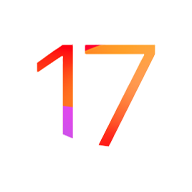Apple has introduced an innovative accessibility feature within iOS 17 that possesses potential benefits for numerous users. This feature, known as Personal Voice, employs machine learning technology to enable your iPhone to replicate and synthesize your own voice. Yes, you read that correctly—your iPhone can mimic your voice and utilize it for speech synthesis. The primary purpose of this feature is to assist individuals with speech disabilities or conditions that impede prolonged verbal communication. If you’re interested in trying out this functionality, we’ll guide you through the process of setting it up and making use of it.
Personal Voice Functionality
Apple has unveiled this feature with a focus on users who might be “at risk of losing their ability to speak—such as those with a recent diagnosis of ALS (amyotrophic lateral sclerosis) or other conditions that can progressively impact speaking ability.”
However, the feature isn’t solely restricted to those with such conditions. Healthy individuals can also leverage it, whether out of curiosity to understand its workings or to retain a vocal replication for the future. This functionality is closely integrated with another novel feature named Live Speech, introduced by Apple. Live Speech enables users to type their messages, which are then vocalized during phone calls, FaceTime conversations, and in-person interactions. Essentially, Live Speech functions as a text-to-speech application. The introduction of Personal Voice adds an extra layer of personalization to this process.
It’s worth noting that the setup process is slightly intricate and demands anywhere from 15 minutes to an hour to complete.
Steps to Configure Personal Voice
In iOS 17, you will initially need to access the Settings app and navigate to Accessibility. Within the Speech section, you’ll locate the option for Personal Voice. Tap on “Create Personal Voice.”
Following this, your iPhone will instruct you to position yourself in a quiet environment and hold the phone approximately six inches from your face. Once you’re situated correctly, initiate the process by tapping “start.” The iPhone will then present you with random sentences to speak aloud in your natural voice. If you feel fatigued during this procedure, you’re free to pause at any point and resume at your convenience.
The processing phase can vary in duration, spanning from a few hours to several days. Upon completion, you’ll receive a notification indicating its readiness. Proceed to Live Speech, select the Personal Voice you created, and then employ it during phone calls or FaceTime sessions.
It’s important to acknowledge that the feature is still in a developmental stage, and the synthesized voice may sound somewhat robotic. Nonetheless, you’ll likely observe significant resemblances to your own voice throughout substantial portions of the speech synthesis.
RECOMMENDED ARTICLES
How to install Android 14 on your Smartphone
15 Midjourney Prompts you need to try plus results generated
How to use Midjourney AI with your own custom image?
How to Download YouTube Videos on Android using TubeMate
Disabling the Red Tint in StandBy Mode on iOS 17: A Comprehensive Guide
How to fix notepad auto insertion of characters when typing?
How to fix notepad from replacing letters automatically?
OpenAI ChatGPT Now Available For iOS: Download in The App Store
You Can Now Build Your Own AI Girlfriend: How To
3 ways to use Stable Diffusion AI to create amazing images