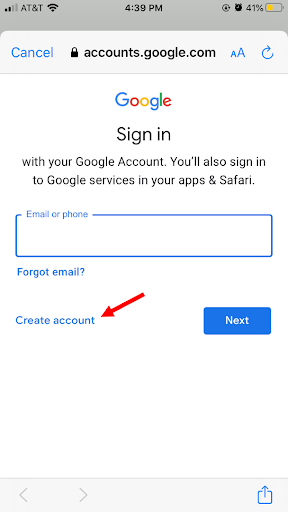There are multiple reasons why you might consider own a second Gmail account. Some individuals may not be aware that this is an option, but it is indeed possible to create a second email to your Gmail account, and it doesn’t have to be a Gmail address.
Gmail allows you to add multiple email accounts, a feature commonly found in desktop email applications. Here’s what you should know about creating a second Gmail account using your phone.
Here’s how you can add a second Gmail account on your iPhone using the Gmail app:
Step 1: Launch the Gmail app on your iPhone.
Step 2: Tap on your Profile icon located in the top right corner.
Step 3: Select “Add another account.”

Step 4: Choose “Google” (or another account type) and tap “Continue.”
Step 5: If you select Google, similar to the desktop process, you can either add an existing account or create a new one. To create a new account, tap “Create account” and then choose either “For myself” or “To manage my business.”

Step 6: The app will guide you through the process of providing your name, new username, password, and other necessary information typically required when setting up a new email account.
Step 7: After entering the required information, you’ll be prompted to agree to Google’s terms and conditions. Tap “I agree.” Then click “Next,” and you’re all set up.
By following these steps, you’ll be able to successfully add a second Gmail account to your iPhone using the Gmail app.