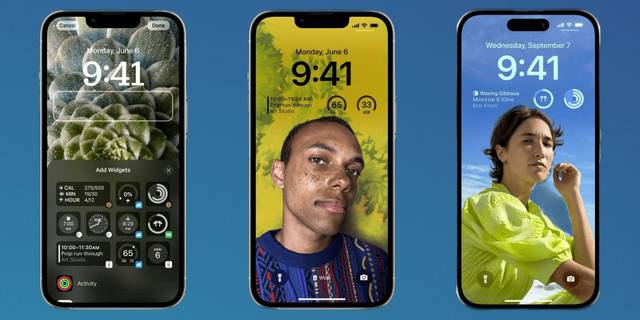The iPhone recent update has given iPhone users the ability to customize the lock screen of their phones in a new way, thus addressing the desires of users wanting to have something different at all time of their lock screen background.
iPhone has now expanded the number of lock screen background a user can have and also their appearance. Also, this new feature comes with depth mode feature and only works on Apple’s entry-level iPhone (iPhone SE) or newer.
Steps on how to customize your iPhone lock screen
1. Unlock your phone, after which you are not to open it
2. Now hard press on your iPhone background
3. Then tap the plus sign, this will compress the background into small box with plus sign.
4. Now choose between the suggested backgrounds (this could be pictures from your photo collection) or you can choose your own background.
5. After choosing the background you want, now zoom in on the background image, once it get to a certain point, the top of the image will appear in front of the clock.
6. On removing your hand from the zoomed background, the image will drop back behind the clock again.
7. Now swap left and right on the background photo. This will flip through different styles you can select to add to your background picture.
8. Now click on the clock if you would like to also make changes to the font face and colour
9. Another interesting you can do again is adding widgets above or below the clock. The widget will be able to display weather, reminders, alarms, and other interesting stuff on your phone.
10. Now if you are ok with the new customize lock screen you have done, tap on the ‘add’ in the upper right corner of your screen.
Steps on how to change your iPhone lock screen background
Lets assume you have many lock screen you have already customized on your phone and you which to change the current one to any other one, this is how to go about doing it.
1. Unlock your phone but do not open it, let the screen just remain on the home screen
2. Hard press on the background as you did earlier in the above steps
3. Now you will need to swipe between the options of the different lock screen you have
4. Finally tap the one you want and it will be active.
How to Automatically change your iPhone lock screens
iPhones comes with what is called the ‘focus mode’. Focus mode is what will enable you set your iPhone to automatically change the background of your lock screen. To connect your iPhone background to the focus mode, follow the steps below
1. Unlock your phone but do not open it, let the screen just remain on the home screen
2. Hard press on the background, as you did earlier in the above steps
3. Find the background you want to use
4. Now click on “focus” near the bottom of the custom background
5. Select which focus mode you want to connect the background to.
How to delete your iPhone lock screens
1. Hard press on the unlocked background
2. Now find the background you want to delete
3. Then, swipe up and press the trash can icon.