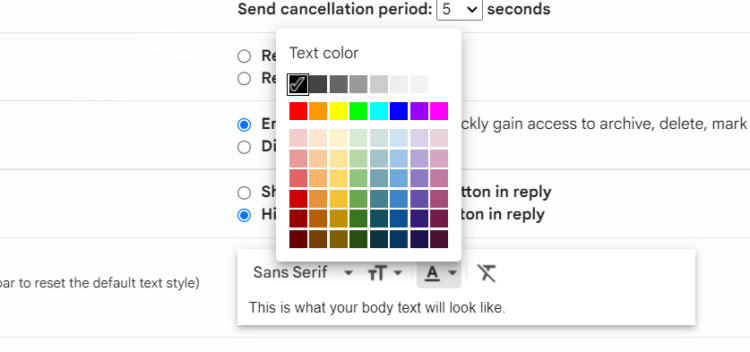How can I change the Gmail font and style on the web while typing on the the editor?
This is one of the questions asked on Ecliks platform recently, and we want to share the answers with your all. Feel free to share this if you find it useful.
If I understand your question correctly, you wish to change the font and style of your Gmail while using a web browser right? Ok this is how to do that, just follow the steps outline below.
Step 1: While you are on your Gmail on a browser, either chrome browser or Firefox, click on the gear icon next to the profile picture at the right hand corner.
Step 2: On the settings, you will see a list of options, click on the “See all Settings option”. This will then take you to the all settings menu in Gmail.

Step 3: Under the general settings, you will be able to see the default text style listed in there. This text style can be change and you can do this by selecting the font you want. Gmail has a specific number of fonts listed and you will be able to select from these.

Step 4: Gmail also allow you to be able to choose the colors of your font which will affect the text being displayed. Here you can choose the color of the font while composing a new email.

NOTE: These changes you have made on the settings will affect all emails
if you wish to make changes to only the email text that you are currently typing on the editor, then you will have to click on (title A) option at the bottom of the Gmail editor, click on it and this will bring up the formatting tools. You can change the font, and color, add bold, italics, underline, and other text formatting.