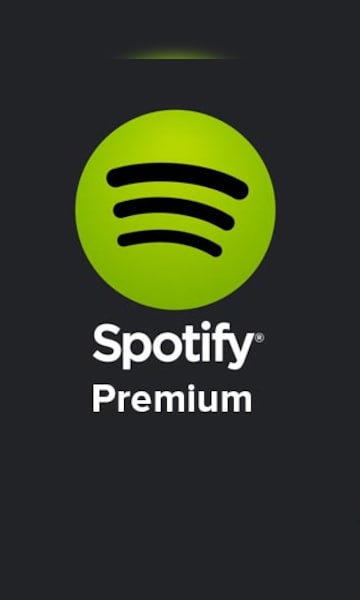Spotify has become a staple in the music streaming industry, offering a vast library of songs and a user-friendly platform. However, there may come a time when you decide to cancel your Spotify Premium subscription for various reasons. Whether you’re looking to explore other streaming services or simply want to take a break from premium features, the cancellation process is straightforward. In this article, we’ll guide you through the steps to cancel your Spotify Premium subscription.
Step 1: Log in to Your Spotify Account
The first step in canceling your Spotify Premium subscription is to log in to your Spotify account. Open your preferred web browser and go to spotify.com/account. Once there, enter your login credentials to access your account. If you’ve forgotten your password, you can use the “Forgot Password” option to reset it.
Step 2: Navigate to Your Plan in Account Overview
After successfully logging in, you’ll find yourself on the Account Overview page. Scroll down until you locate the section labeled “Your plan.” In this section, you’ll see details about your current subscription, including whether you are on the free or premium plan. To initiate the cancellation process, click on the “Change plan” button.
Step 3: Access Available Plans and Select Cancel Premium
Once you click on “Change plan,” you’ll be redirected to a new page that displays the available subscription plans. To proceed with canceling your Premium subscription, scroll down until you find the option to “Cancel Premium.” Click on this option to initiate the cancellation process.
It’s important to note that Spotify may present you with some offers or incentives to encourage you to stay subscribed. Take a moment to review these offers and consider whether they align with your preferences and budget. If you’re determined to cancel, proceed with the cancellation process.
Step 4: Confirm the Cancellation
After selecting “Cancel Premium,” Spotify will prompt you to confirm your decision. This step is crucial to ensure that the cancellation is intentional and not accidental. Spotify may also provide additional information about the impact of canceling your Premium subscription, such as the loss of offline listening and ad-free streaming.
To finalize the cancellation, click on the “Yes, cancel” option. This confirms your decision and completes the cancellation process. You should receive a confirmation message, indicating that your Spotify Premium subscription has been successfully canceled.

Considerations and Tips
While canceling your Spotify Premium subscription is a straightforward process, there are a few considerations and tips to keep in mind:
1. Billing Cycle: Your Premium subscription will remain active until the end of the current billing cycle. This means you’ll still have access to Premium features until the next billing date.
2. Alternative Plans: If the reason for canceling is financial or due to specific features, explore Spotify’s other subscription plans. They offer various options, including individual, family, and student plans, each with its own set of features and pricing.
3. Customer Support: If you encounter any issues during the cancellation process or have questions about your subscription, don’t hesitate to reach out to Spotify’s customer support. They can provide assistance and address any concerns you may have.
In conclusion, canceling your Spotify Premium subscription is a simple process that can be done through the official Spotify website. By following the steps outlined above, you can navigate through the cancellation process with ease. Remember to consider alternative plans and explore the options available before making a final decision. Whether you’re looking to save costs or exploring other streaming services, canceling your Spotify Premium subscription is a matter of a few clicks.
RECOMMENDED ARTICLES
How to permanently delete photos so that it cannot be recovered?
How will I know if my WhatsApp is linked to another device?
10 free prompts you could try out on ChatGPT
How to Opt Out of Using Login Code from Facebook for Your Devices
How to Compile Your JSON File Along with Your Android App Project
How to Find a Reply from TikTok Team on a Reported Problem
How to Build a ChatGPT Like App Android using OpenAI API?