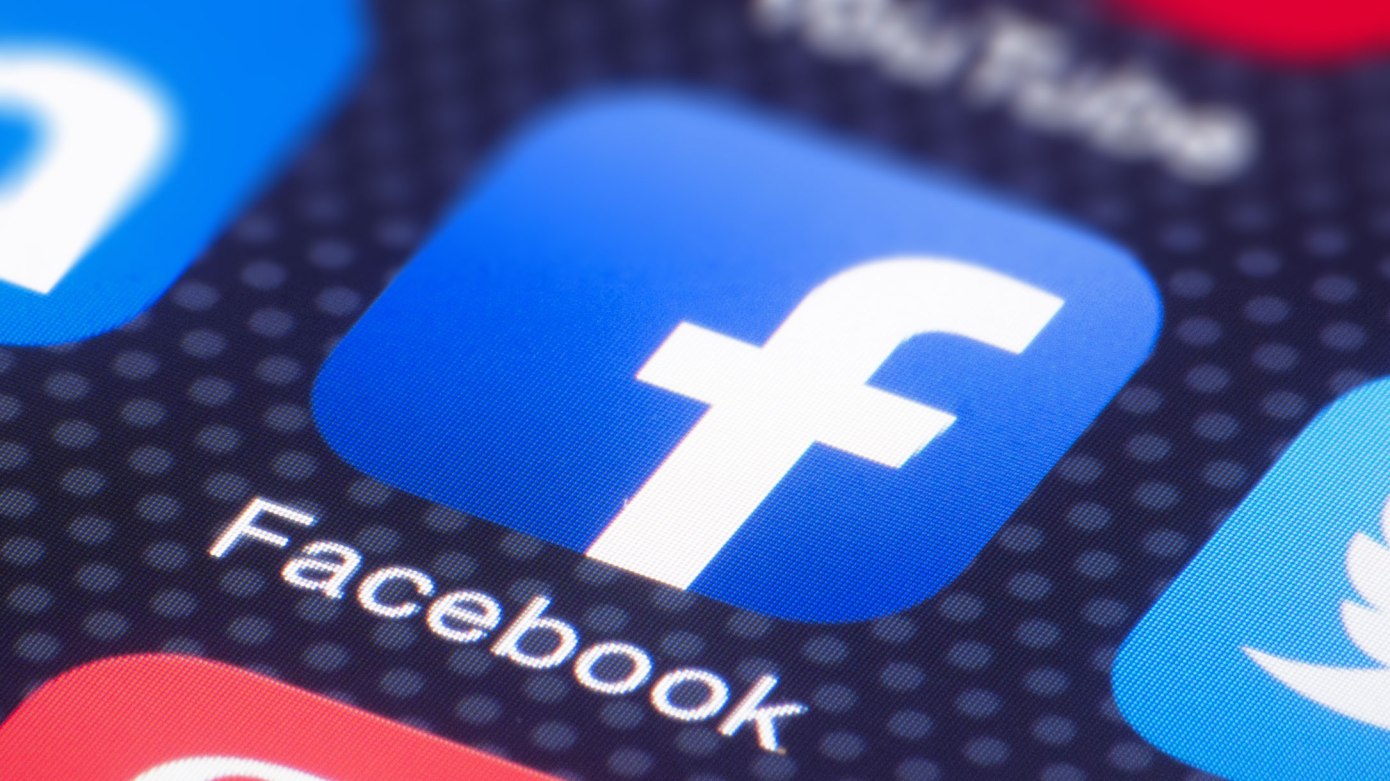As technology continues to evolve, so does the need for enhanced security measures to protect our online accounts. Facebook, one of the most popular social media platforms, has implemented two-factor authentication (2FA) to enhance the security of its users’ accounts. However, Facebook understands that some users may prefer not to use the login code feature for their devices. If you are one of those users, you have the option to opt out of using the login code by November 12. In this article, we will guide you through the process of opting out on both the Accounts Center and the legacy Facebook platform.
Opting Out via Accounts Center
Facebook has introduced the Accounts Center as a centralized hub for managing your account settings. If you’ve migrated your settings to the Accounts Center, follow these steps to opt out of using the login code for your devices:
1. Open Facebook: Launch the Facebook app or access the Facebook website and log in to your account if you haven’t already.
2. Navigate to Settings: In the app, tap the menu icon (three horizontal lines) located in the lower right corner of the screen. On the website, click the downward-facing arrow in the upper right corner of the screen and select “Settings & Privacy.”
3. Access Accounts Center: In the Settings & Privacy menu, select “Accounts Center.”
4. Two-Factor Authentication: Inside the Accounts Center, find and select “Password and security.”
5. Authorized Logins: Now, click on “Two-factor authentication.”
6. Opt Out: Within the Two-factor authentication settings, you will see an option labeled “Authorized logins.” Click on this option.
7. Trust Frequently Used Devices: Locate the option to “Trust frequently used devices” and select it.
8. Opt Out: Finally, you will see the option to “Opt out.” Click on this option to disable the login code for your devices.
Opting Out via Legacy Facebook Settings
If you have not yet migrated to the Accounts Center and your settings are still on the classic Facebook platform, you can still opt out of using the login code for your devices. Follow these steps:
1. Go to Security Settings: Open Facebook and log in to your account if you haven’t already. On the Facebook website, click the downward-facing arrow in the upper right corner of the screen and select “Settings & Privacy.” Then, click “Settings.” On the app, tap the menu icon (three horizontal lines) in the lower right corner and select “Settings & Privacy,” then “Settings.”
2. Two-Factor Authentication: In the Settings menu, find and click on “Security and Login.”
3. Trusted Devices: Scroll down to the “Two-Factor Authentication” section and locate “Trusted devices.”
4. Choose Your Option: Click on “Trusted devices.” You will be presented with options for managing your frequently used devices.
5. Select Preferred Option: Select your preferred option for frequently used devices. This option will allow you to opt out of using the login code for your devices.
Facebook values the security and privacy of its users and offers two-factor authentication to enhance account protection. However, it understands that some users may prefer not to use the login code for their devices. If you fall into this category, you have the opportunity to opt out by November 12, using the methods outlined above. Whether your settings are in the Accounts Center or on the classic Facebook platform, Facebook provides a straightforward process to disable the login code feature, giving you more control over your account’s security.
RECOMMENDED ARTICLES
How to Compile Your JSON File Along with Your Android App Project
How to Find a Reply from TikTok Team on a Reported Problem
How to Build a ChatGPT Like App Android using OpenAI API?
How to Fix WordPress Broken Admin Dashboard: A Step-by-Step Guide
How to Host a Blogspot Blog on Your Domain name: A Comprehensive Guide
How To Make Money And Maximize Your Earnings On X (Twitter): A Step-by-Step
How to create a Personal voice on your iphone running on iOS17